# <text> Development
The **<text>** component is used to display a piece of textual information. For details, see [text](../reference/apis-arkui/arkui-js/js-components-basic-text.md).
## Creating a <text> Component
Create a **<text>** component in the .hml file under **pages/index**.
```html
<!-- xxx.hml -->
<div class="container" style="text-align: center;justify-content: center; align-items: center;">
<text>Hello World</text>
</div>
```
```css
/* xxx.css */
.container {
width: 100%;
height: 100%;
flex-direction: column;
align-items: center;
justify-content: center;
background-color: #F1F3F5;
}
```
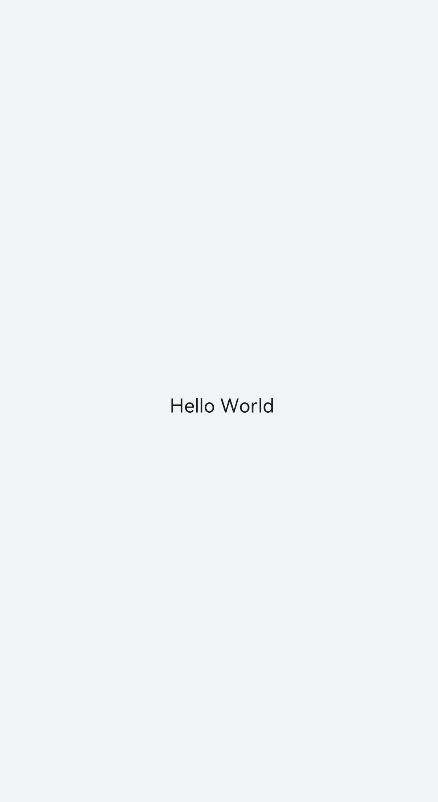
## Setting the Text Style and Attributes
- Adding a text style
Set the **color**, **font-size**, **allow-scale**, **word-spacing**, and **text-align** attributes to add the color, size, zoom, text spacing, and vertical alignment of the text.
```html
<!-- xxx.hml -->
<div class="container" style="background-color:#F1F3F5;flex-direction: column;justify-content: center; align-items: center;">
<text style="color: blueviolet; font-size: 40px; allow-scale:true">
This is a passage
</text>
<text style="color: blueviolet; font-size: 40px; margin-top: 20px; allow-scale:true;word-spacing: 20px;" >
This is a passage
</text>
</div>
```
```css
/* xxx.css */
.container {
width: 100%;
height: 100%;
flex-direction: column;
align-items: center;
justify-content: center;
background-color: #F1F3F5;
}
```
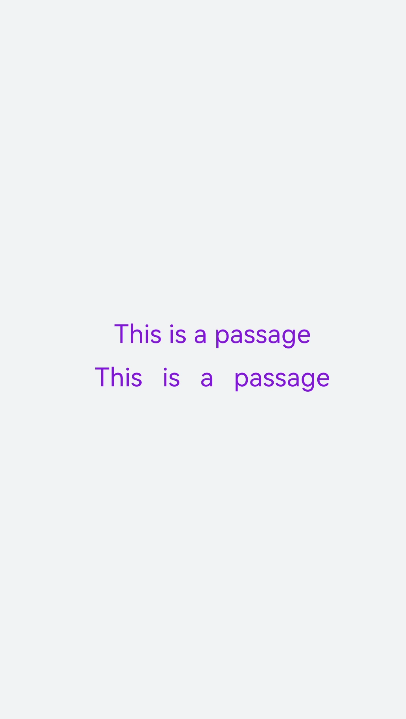
- Adding a text modifier
Set the **text-decoration** and **text-decoration-color** attributes to add an underline, overline, line-through, or a combination of lines in the specified color to selected text. For values of **text-decoration**, see [Text Styles](../reference/apis-arkui/arkui-js/js-components-basic-text.md).
```html
<!-- xxx.hml -->
<div class="container" style="background-color:#F1F3F5;">
<text style="text-decoration:underline">
This is a passage
</text>
<text style="text-decoration:line-through;text-decoration-color: red">
This is a passage
</text>
</div>
```
```css
/* xxx.css */
.container {
width: 100%;
height: 100%;
flex-direction: column;
align-items: center;
justify-content: center;
}
text{
font-size: 50px;
}
```
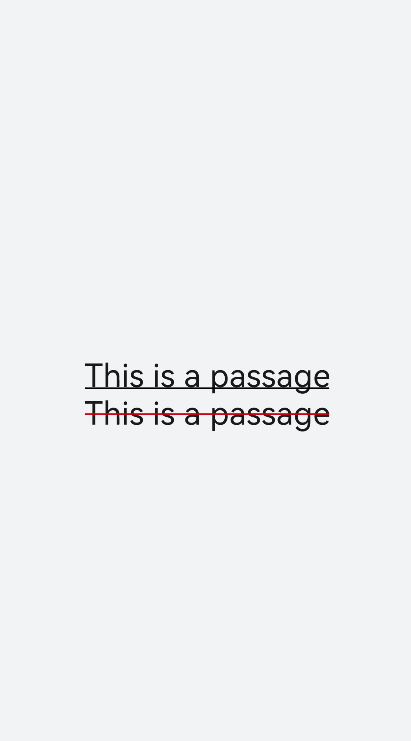
- Hiding text content
Set the **text-overflow** attribute to **ellipsis** so that overflowed text is displayed as an ellipsis.
```html
<!-- xxx.hml -->
<div class="container">
<text class="text">
This is a passage
</text>
</div>
```
```css
/* xxx.css */
.container {
width: 100%;
height: 100%;
flex-direction: column;
align-items: center;
background-color: #F1F3F5;
justify-content: center;
}
.text{
width: 200px;
max-lines: 1;
text-overflow:ellipsis;
}
```
> **NOTE**
> - **text-overflow** must be used together with **max-lines**.
> - **max-lines** indicates the maximum number of lines in the text.
- Setting the text line breaking mode
Set the **word-break** attribute to specify how to break lines of text. For values of **word-break**, see [Text Styles](../reference/apis-arkui/arkui-js/js-components-basic-text.md).
```html
<!-- xxx.hml -->
<div class="container">
<div class="content">
<text class="text1">
Welcome to the world
</text>
<text class="text2">
Welcome to the world
</text>
</div>
</div>
```
```css
/* xxx.css */
.container {
width: 100%;
height: 100%;
background-color: #F1F3F5;
flex-direction: column;
align-items: center;
justify-content: center;
}
.content{
width: 50%;
flex-direction: column;
align-items: center;
justify-content: center;
}
.text1{
width: 100%;
height: 200px;
border:1px solid #1a1919;
margin-bottom: 50px;
text-align: center;
word-break: break-word;
font-size: 40px;
}
.text2{
width: 100%;
height: 200px;
border:1px solid #0931e8;
text-align: center;
word-break: break-all;
font-size: 40px;
}
```
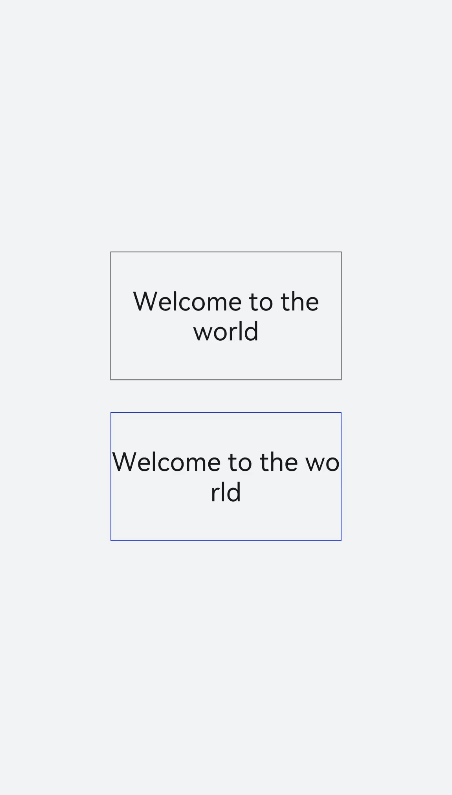
- Setting the [<span>](../reference/apis-arkui/arkui-js/js-components-basic-span.md) child component
```html
<!-- xxx.hml -->
<div class="container" style="justify-content: center; align-items: center;flex-direction: column;background-color: #F1F3F5; width: 100%;height: 100%;">
<text style="font-size: 45px;">
This is a passage
</text>
<text style="font-size: 45px;">
<span style="color: aqua;">This </span><span style="color: #F1F3F5;"> 1
</span>
<span style="color: blue;"> is a </span> <span style="color: #F1F3F5;"> 1 </span>
<span style="color: red;"> passage </span>
</text>
</div>
```
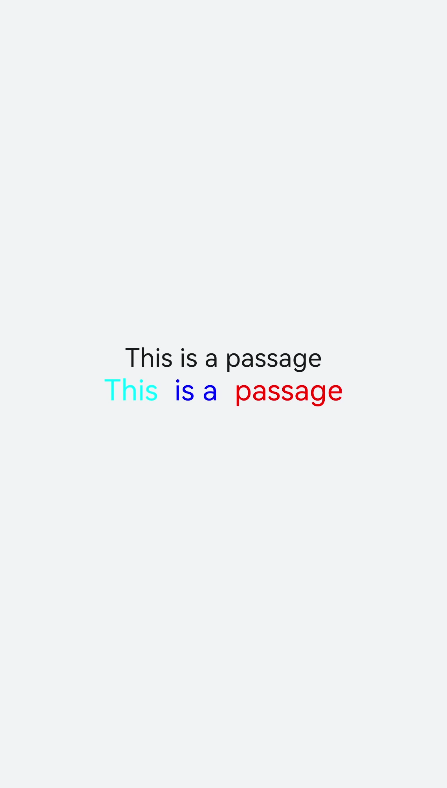
> **NOTE**
> - When the **<span>** child component is used to form a text paragraph, incorrect **<span>** attribute settings (for example, setting of **font-weight** to **1000**) will result in abnormal display of the text paragraph.
>
> - When the **<span>** child component is being used, do not include any text you want to show in the **<text>** component, as such text will not be displayed if you do so.
## Example Scenario
Use the **<text>** component to display text content through data binding. Use the **<span>** child component to hide or display text content by setting the **show** attribute.
```html
<!-- xxx.hml -->
<div class="container">
<div style="align-items: center;justify-content: center;">
<text class="title">
{{ content }}
</text>
<switch checked="true" onchange="test"></switch>
</div>
<text class="span-container" style="color: #ff00ff;">
<span show="{{isShow}}"> {{ content }} </span>
<span style="color: white;">
1
</span>
<span style="color: #f76160">Hide clip </span>
</text>
</div>
```
```css
/* xxx.css */
.container {
width: 100%;
height: 100%;
align-items: center;
flex-direction: column;
justify-content: center;
background-color: #F1F3F5;
}
.title {
font-size: 26px;
text-align:center;
width: 200px;
height: 200px;
}
```
```js
// xxx.js
export default {
data: {
isShow:true,
content: 'Hello World'
},
onInit(){ },
test(e) {
this.isShow = e.checked
}
}
```
